While the list of development tools we have to choose from grows every day, the humble unix terminal beckons us with simplicity and the promise of a distraction-free experience. Once you’ve conquered the initial learning curve of navigating a command-line interface, you may be craving some sugary features you gave up ditching IDEs (Integrated Development Environments). Surely there must be some middle ground between a lone blinking cursor and clunky GUIs (Graphical User Interfaces)!
Read ahead for some helpful reimagininings of classic Unix tools.
1. man & tldr
First I’d like to share the tldr command, which provides a “just get me up and running” familiarity with many unix commands. Inspired by the man command to read manual pages for a program, tldr is much more concise and shows common one-line examples of how a program is used. Yes, you should still read the man page, but this can save you some time.
Compare the results below for Hugo, a static site generator:
$ man hugo
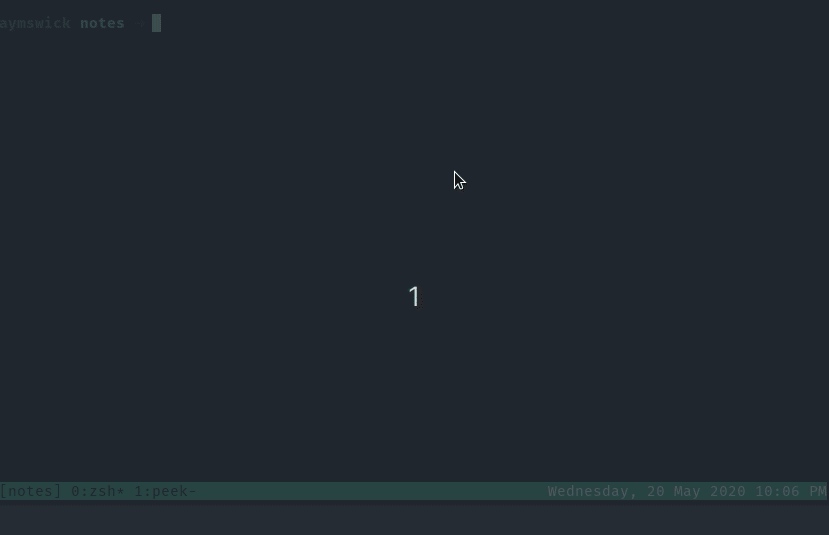
lots of info there…could be a while!
$ tldr hugo
There we go! Immediately I know how the developer of hugo intends me to use it - just type hugo new site in any directory I’d like to create my website.
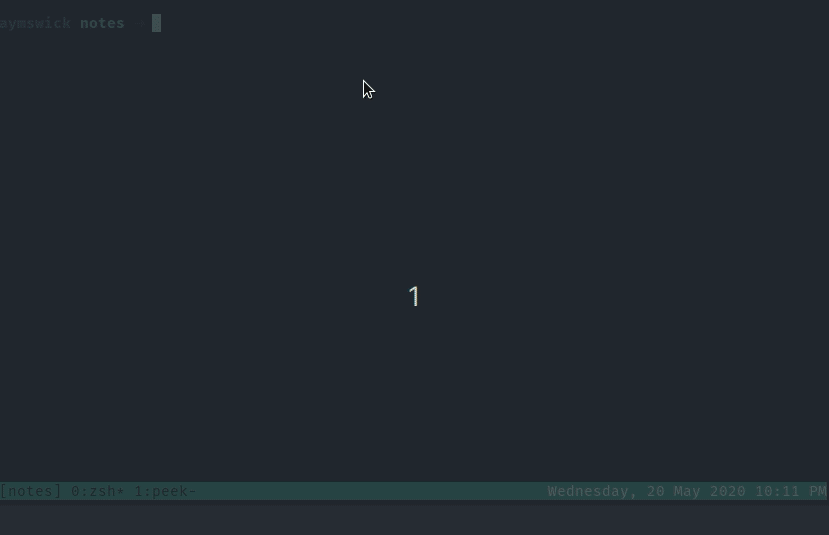
2. Cat -> Bat
The Cat command is pretty much unavoidable when working with the terminal - it allows concatenation of files (and printing them to standard output) and is the most common way to simply spit out the contents of a file!
If I wanted to see the contents of a JavaScript file, I would simply:
$ cat example.js
and we would get the contents of the file, simply and without fanfare:
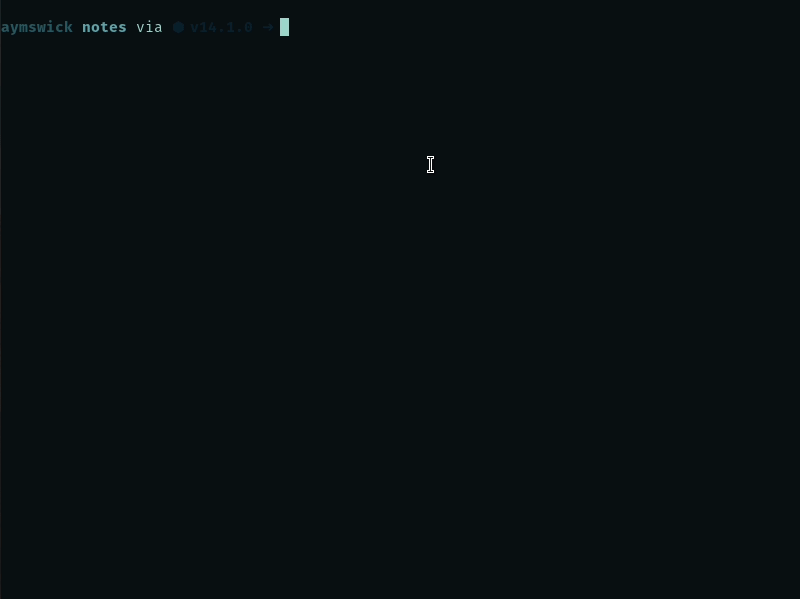
This is great, but the bat command improves readability of code by adding line numbers and syntax highlighting, all without sacrificing POSIX compatibility for piping into other programs.
$ batcat example.js
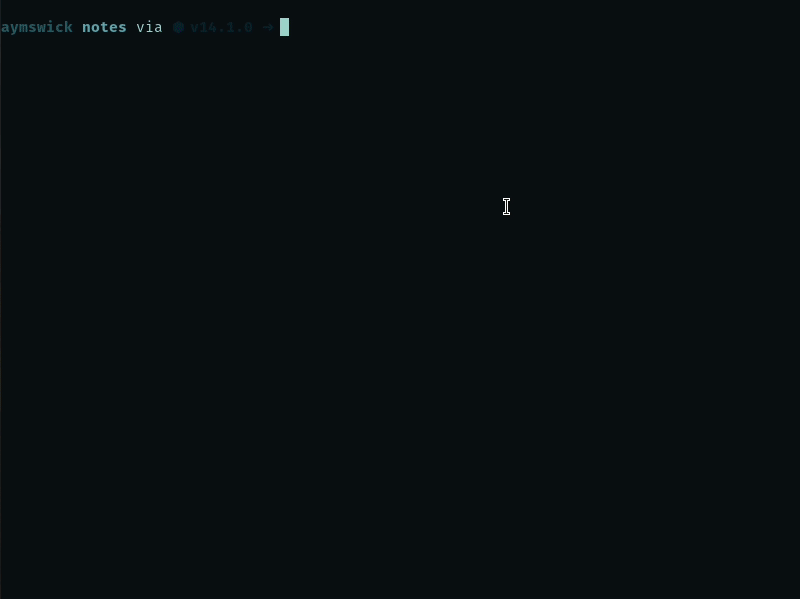
Awesome! It even opens in a pager (like the less command) for vertical scrolling. If you want this functionality by using the same keyword - cat - you can set up an alias in your shell. I use zsh, and have aliased bat as follows:
alias cat="batcat -n --color auto --style full"
3. du -> dust
The du command shows disk usage and can be used to determine which directories are taking up the most space - useful when you’ve run out of said space!
$ du
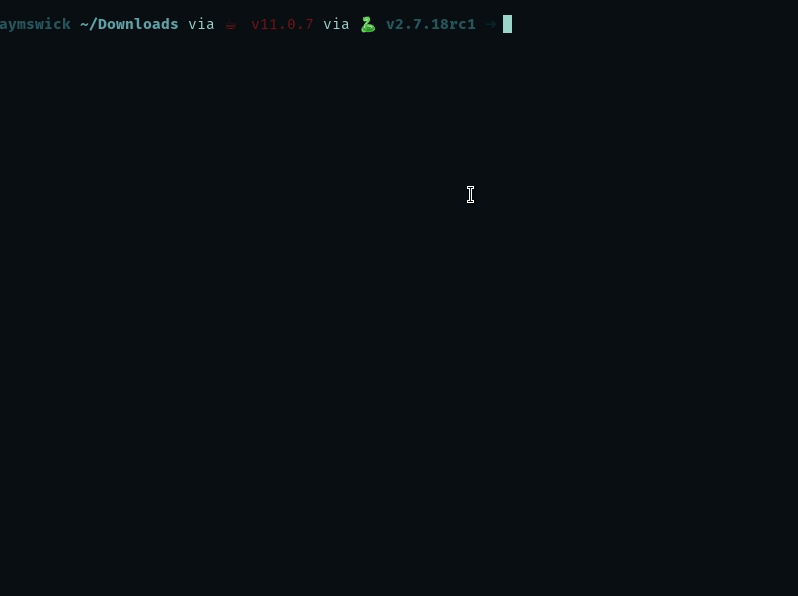
er, ok, looks like we are listing folders and files with numbers prepended to their entries. Hmm. You can see that it’s gonna take some grokking to make sense of this data.
Let’s try the rust replacement, dust - like du but more intuitive, (straight from the tool website)!
$ dust
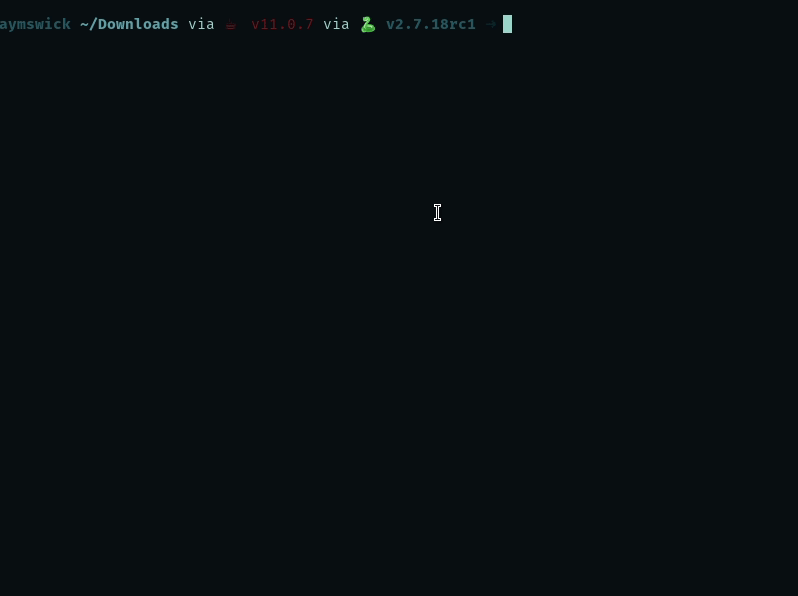
Wow, right away we are given a hierarchical view of the items within the Downloads folder - accompanied by a graph of size by percentage - or how much of the total folder size each subfolder is responsible for. Neat! Looks like that recent free dump of Springer Textbooks is taking up 68%! Do I really need all those books??
Dust is great for finding size of files, but how about our primary interface for dealing with files and directories in the shell?
3. ls -> exa
ls is the simple “show me what you got” program to list all items in a directory. It has some helpful options to enable showing hidden/dot files, file sizes, permissions, and more. The below example will show off listing all (including hidden) files in the -l long format to get those other items I mentioned.
$ ls -la --color
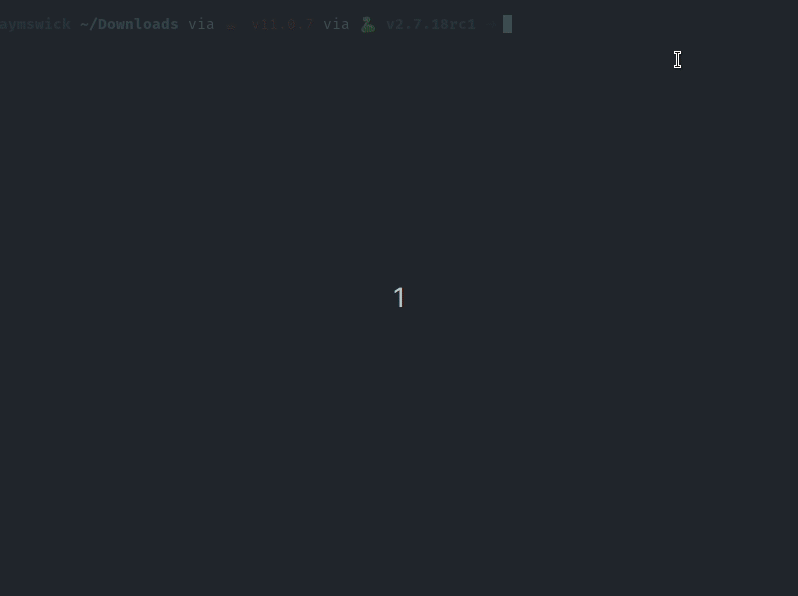
This looks all right, and ls is pretty configurable as far as output formats. However, with exa we get some enhanced color and sane defaults.
$ exa -la
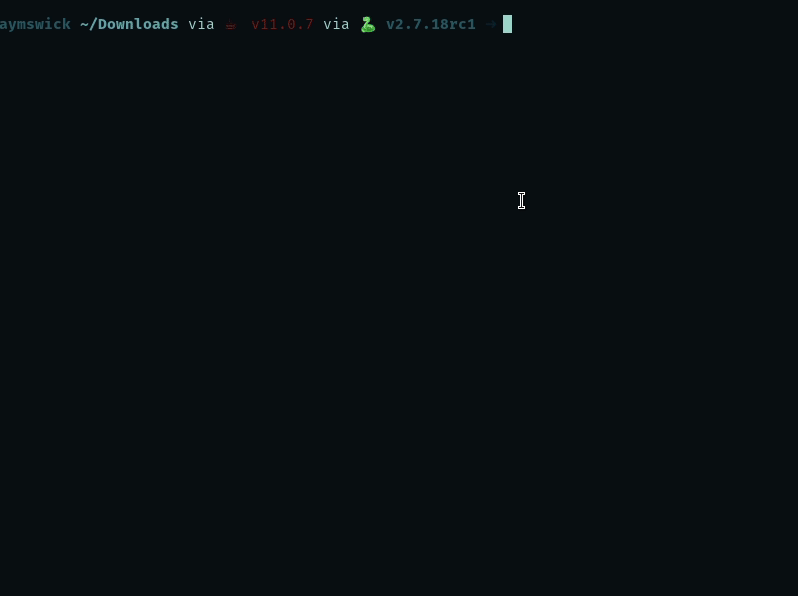
See how the permissions and owners are also color-coordinated? Nice. The exa website also notes that exa runs in parallel, so you might see much faster performance working in huge directories.
Those are just a few handy tools I’ve been exposed to recently that I think might help you. The year is 2020, and we can live in whatever time we want - a splash of 1970 with Cool Retro Term mixed with powerful 2020 tools! If you enjoyed this post, please let me know, and if you have any questions or noticed a mistake, feel free to reach out! If you read through this blog post and thought, man, I’ve already known about these for years and I breezed through this refresher, kudos to you, friend! But I’ve got something for you too - check out Nushell, it fits the theme of this blog post but expands it to the whole shell itself. Nushell touts composable tables as the primary method of interaction as opposed to totally unstructured text.